View ConfigurationパネルのObject Visibility領域は、各PCBオブジェクトの透明度を設定するために使います。Transparencyスライドバーを使用してパーセンテージを設定するか、または希望のパーセンテージを直接パーセンテージフィールドに入力してください。
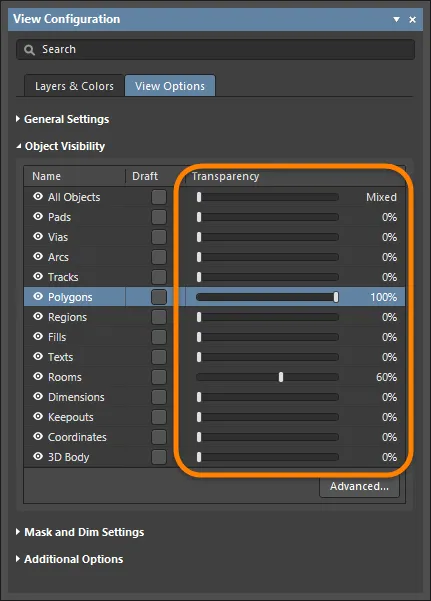
Altium Designerでは、ボード設計で使用できる各レイヤーごとに、個々のオブジェクトタイプの透明度を設定するサポートも提供されています。これにより、設計スペース内のオブジェクトの表示をより細かく制御できます。Object Visibilityダイアログを使用して、透明度レベルの設定を構成し、実験し、ニーズに合わせて微調整することができます。Object Visibilityダイアログは、View ConfigurationパネルのView OptionsタブにあるObject Visibility領域の下部にあるAdvancedボタンをクリックすることでアクセスします。
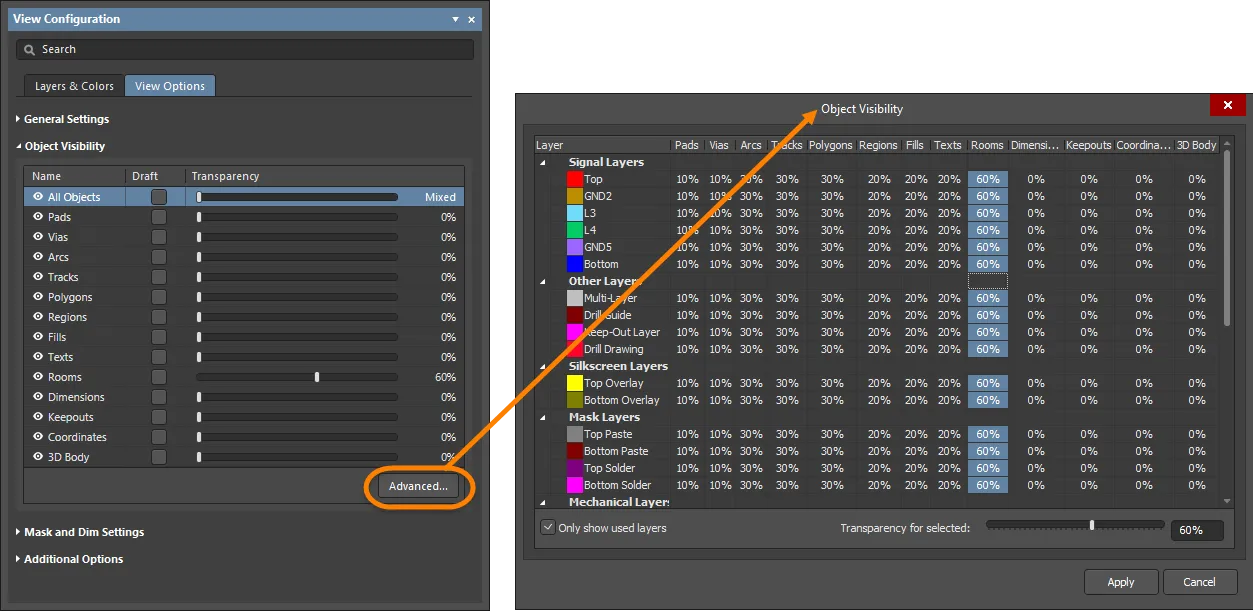
オブジェクト表示ダイアログのオプションとコントロール
列/行
-
Layers - 各個別のレイヤーは、左側の余白で希望するレイヤーをクリックすることにより選択できます。透明度を切り替えるためには、行全体を選択する必要があります。レイヤー名の隣にあるドロップダウンを使用して、必要に応じてレイヤーを非表示にします。
-
Objects - 各個別のオブジェクトは、希望するオブジェクトをクリックすることにより選択されます。特定のレイヤー上でこのオブジェクトの透明度のみを変更したい場合は、個別のエントリを選択できます。
オブジェクト列を分ける線上にカーソルを置くことで、余白のサイズを変更できます。カーソルが両面矢印に変わり、それをドラッグしながら保持することで、列のサイズを変更できます。
透明度コントロール
-
Only show used layers - このボックスをチェックすると、デザインで使用されているレイヤーのみが表示されます。
-
Transparency for selected - このバーをドラッグして、選択されたオブジェクト行またはレイヤー列の希望の透明度を設定します。
-
Percentage - このボックスを使用して、選択されたオブジェクト行またはレイヤー列の希望の透明度を手動で入力します。
透明度の設定は任意の2Dビュー構成で定義できますが、Altium Designerにはこの目的のために専用のデフォルト2Dビュー構成があり、Altium Transparent 2Dと名付けられています。これは、他のすべての点でAltium Standard 2Dビュー構成と同一です。 View ConfigurationパネルのView OptionsタブのGeneral Settings領域にあるConfigurationドロップダウンを使用して、ビュー構成を設定します。ビュー構成はインストールの\Templatesフォルダにあります。
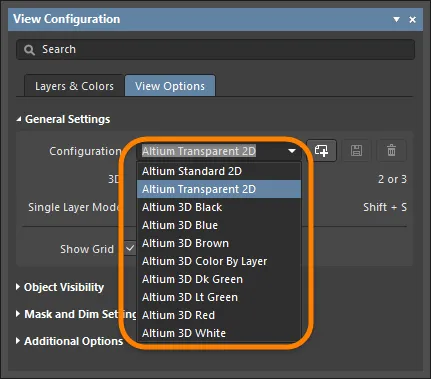
Altium Standard 2Dビュー設定(\Templates\Altium Standard 2D.config_2dsimple)では、各オブジェクトタイプは各レイヤーにおいてデフォルトの透明度設定が0%で、ルームのみがデフォルト設定で60%になっています。
レイヤーとオブジェクト
オブジェクトの可視性ダイアログのグリッドは、各レイヤーを表す行と、各オブジェクトタイプを表す列を提示しています。これにより、異なるレイヤーにわたって特定のオブジェクトに対してユニークな設定を定義できるだけでなく、特定のレイヤー上で異なるオブジェクトが異なる可視性を持つことも可能になります。
デフォルトでは、現在のボードのレイヤースタックにあるレイヤーのみが表示されます。Altium Designerでボード設計に対応するすべてのレイヤーを表示するには、Only show used layersオプションを無効にします。
レイヤー自体は、その機能タイプによってグループ化されています:
-
信号層
-
内部プレーン
-
その他の層
-
シルクスクリーン層
-
マスク層
-
機械層
現在デザインで使用されていない層は、その名前と透明度の値が灰色のテキストで表示されます。使用していない層の透明度も必要に応じて設定できます。
任意のボードデザインに使用できる透明度のグローバル設定を行いたい場合、Only show used layersオプションを無効にしてから、すべての層の設定を構成することをお勧めします。この方法で、特定のボードデザインに追加の層が追加された場合でも、表示設定がすでに定義されており、使用準備が整います。
透明度の定義
単一のレイヤー上でオブジェクトの透明度を設定するには、必要なオブジェクトとレイヤーが交差するセルを選択し、Transparency for selectedのスライドバーを使用するか、希望のパーセンテージを入力します。
透明度は1%の増分でパーセンテージスケールで設定されます。0%は完全に可視(ソリッド)で、100%は完全に透明(見えない)です。
以下の複数選択コントロールを使用して複数のオブジェクトを選択し、選択されたオブジェクトに共通の透明度を設定します。
-
Ctrl+クリックで、同じ列内の全てのセルを選択します。
-
Shift+クリック(またはShift+矢印)で、複数の列や行にわたる連続するセルを選択します。
-
クリック&ドラッグで、同じ単一の行内の複数の連続するセルを選択します。
特定のレイヤー上の全てのオブジェクトタイプの透明度をすばやく設定するには、レイヤー名をクリックして全行を選択し、次に希望の透明度を設定します。
複数の連続するレイヤーにわたる全てのオブジェクトの透明度をすばやく設定するには、まずマルチセレクトコントロールを使用して必要なレイヤーセルを選択し、次に透明度を設定します。
全てのレイヤーにわたる特定のオブジェクトタイプの透明度をすばやく設定するには、オブジェクト名セルをクリックして全列を選択し、次に透明度を設定します。
透明度の実践
次の画像は、透明度設定の例を示しています。ご覧の通り、Altium Standard 2Dでは、トップレイヤーのポリゴンプアがほとんど何も見えないように阻害しています。 
下の画像は、さまざまなオブジェクトに対して異なるレイヤーで透明度設定を行うことの結果を示しています。これはAltium Transparent 2Dビュー構成の一部としています。このビューにデザインスペースで切り替えると、レイヤーをまたいで設定されたポリゴンプアの70%の透明度が有効になり、直接下にある他のオブジェクトが見えるようになります。まるでX線を見るような感じです。透明度設定を調整することで、オブジェクトの結果としてのビューをさらに望ましいものにすることが間違いなく可能です。ポイントは、完全に設定可能な透明度設定を使用することで、好みの通りにボードの透明ビューを得る能力を持っているということです。
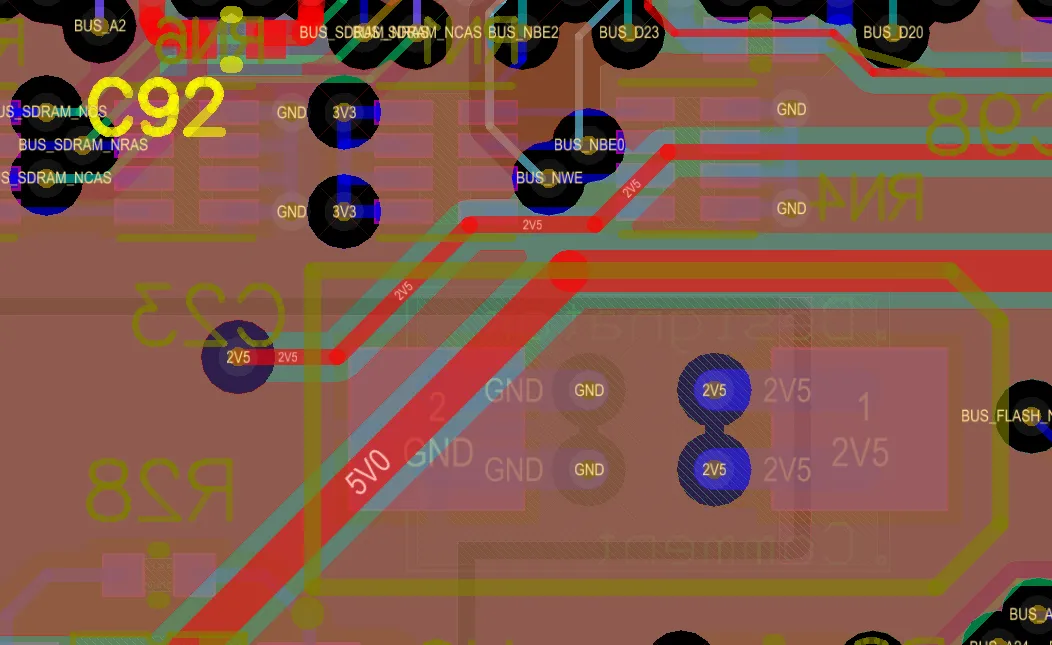
パッドやビアなどのマルチレイヤーオブジェクトが邪魔にならないように、マスクレイヤーの真のビューを得るためには、これらのオブジェクトの透明度を上げるか、完全に(100%)透明にします。これは、マスクの開口部を小さくしすぎた場合に非常に役立ちます!