PCB_Dlg-frmChangeBoardRegionUIBoard Region_AD
Created: October 04, 2019 | Updated: October 04, 2019
| Applies to versions: 19.0, 19.1, 20.0 and 20.1
Now reading version 19.0. For the latest, read: PCB_Dlg-frmChangeBoardRegionUI((Board Region))_AD for version 20.2
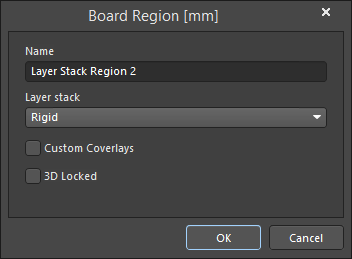
The Board Region dialog
Summary
The Board Region dialog provides controls related to board region layer stack assignment.
Access
The dialog is accessed from the Board Planning Mode (View » Board Planning Mode or shortcut key 1) in one of the following ways:
- When the board is divided into at least two regions, double-click a board region.
- Right-click on a board region, then choose Properties from the context menu.
Options/Controls
- Name - enter a suitable name for this board region.
- Layer stack - choose a layer stack from the drop-down list to assign to this board region.
- Custom Coverlays - enable this to display the custom coverlay layers for the board region, which show additional tabs for each custom coverlay layer added in the stack. This region allows you to modify the polygon shape, place a coverlay cutout, and resize or delete various objects. Coverlayers must be added to the relevant stack wtihin the Layer Stack Manager.
- 3D Locked - enable to lock this board region in 3D mode. At least one board region must be locked to be able to fold the board around the bend lines.
